Create the VCE Demo-Azure01 in the VCO
The purpose of this article is not to show how to configure the VCE in the VCO when the VCE is a virtual VCE in Azure. Thus, here will not capture the entire configuration, only four screen captures will be shown which are the area I would like to make a reminder.
Firstly, when create the edge, the mode is “Virtual Edge”, do NOT select “Cloud Edge”.

For the interface, make sure GE1 and GE2 are both routed. and GE1 is WAN (overlay enabled) while GE2 is LAN (overlay disabled). And the GE2 (LAN) needs to have NAT Direct disabled.
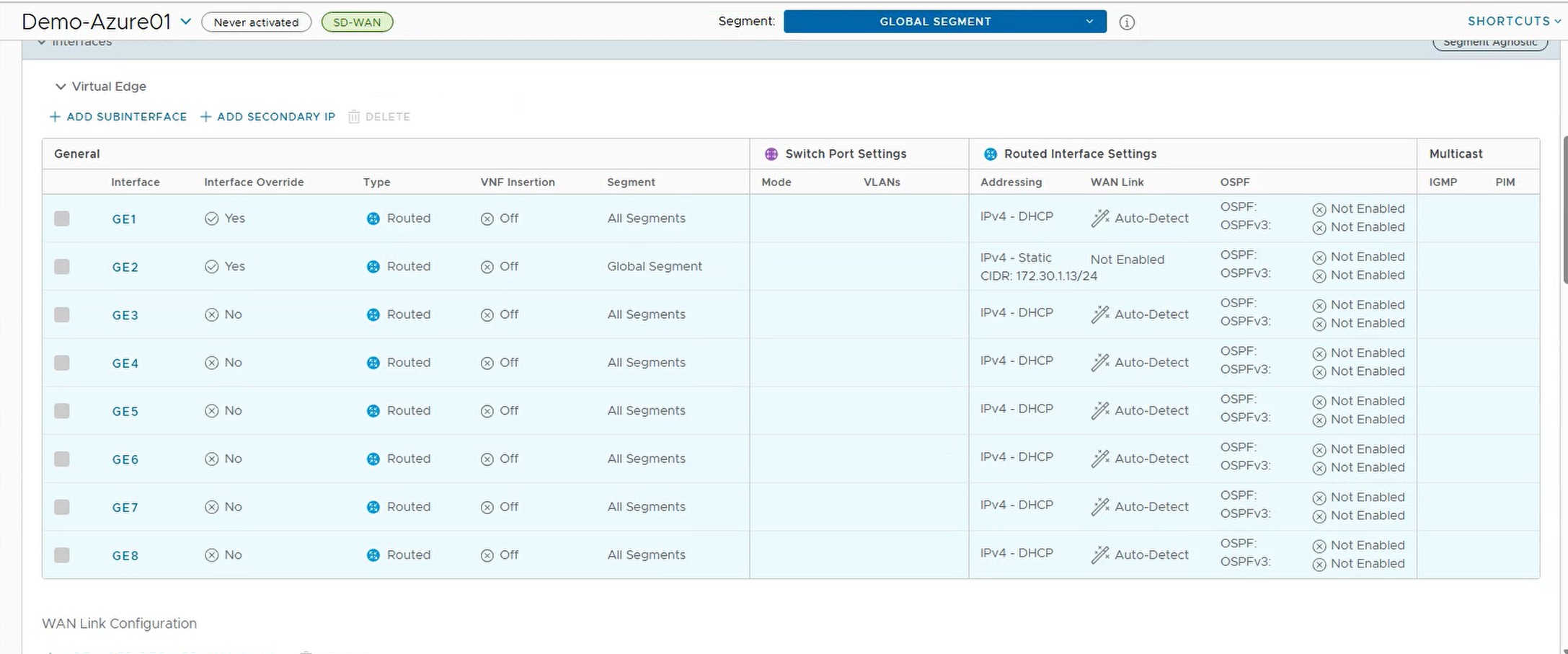
Thirdly, configure the static routes to the server subnet (or any other static routes required in your Azure environment).
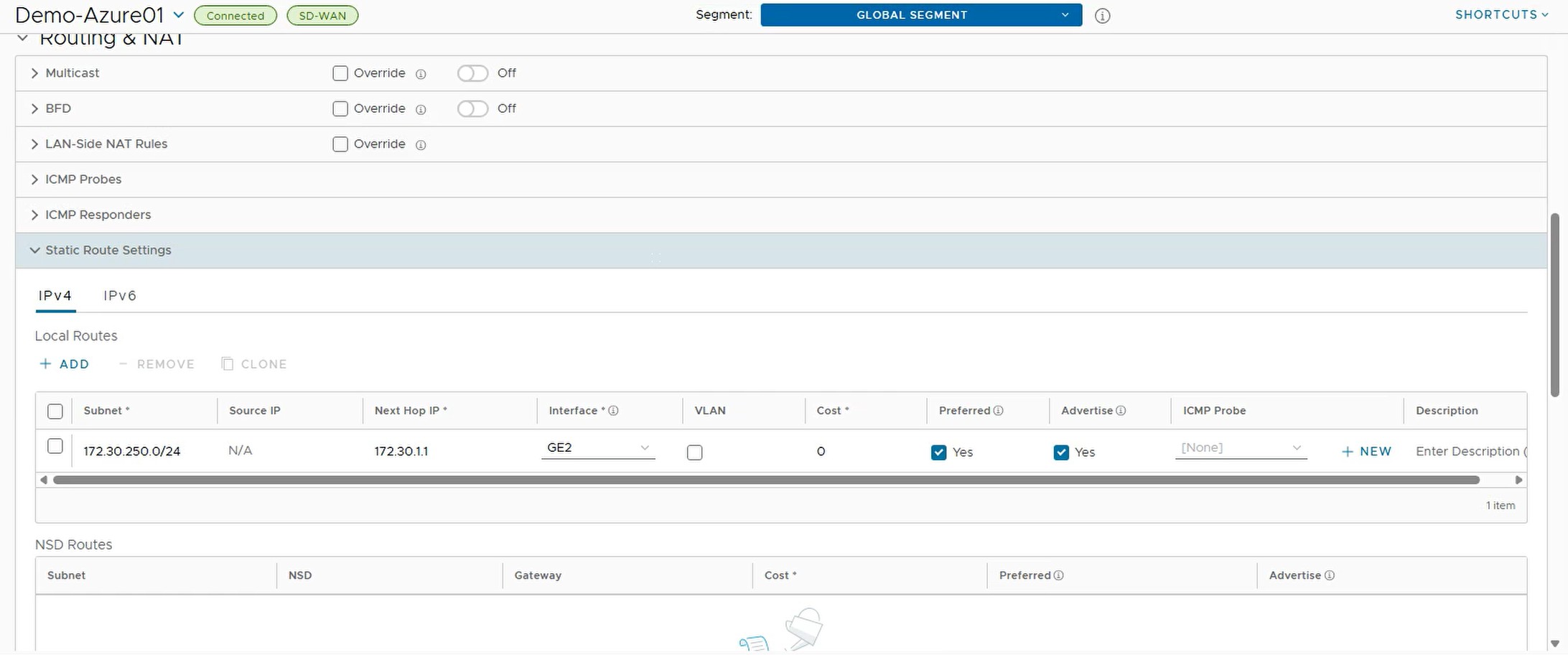
Lastly, by default the console port access is disabled. Go to the “Firewall” -> “Edge Security” -> “Edge Access” -> “Console Access” and select Allow. Otherwise, the serial console cannot be used after activation.
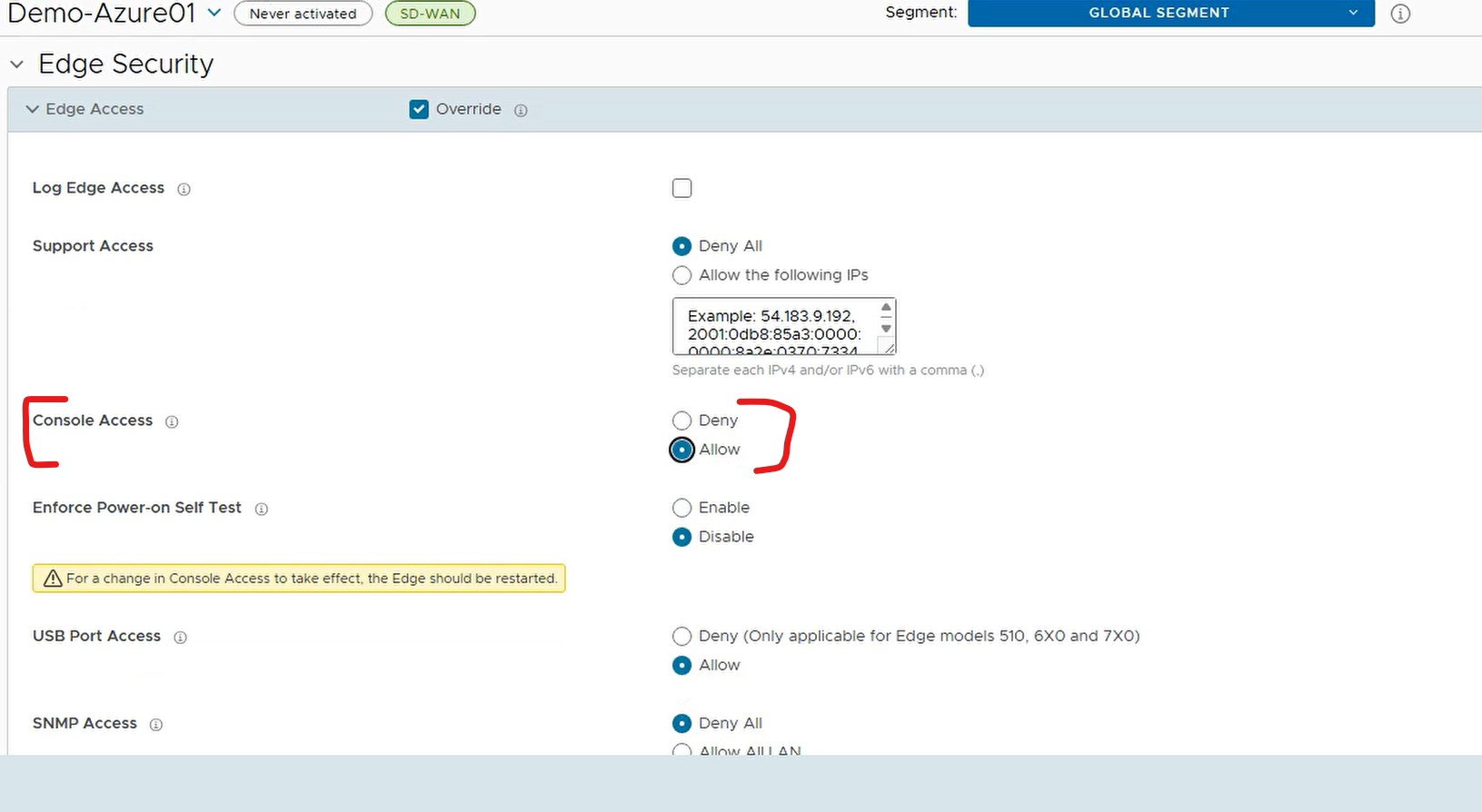
At this point, it is ready to activate the VCE Demo-Azure01.
Activate the VCE Demo-Azure01
Login to the serial console, issue command in the code block below (you need to adjust the activation key and VCO URL to suit your own environment):
sudo /opt/vc/bin/activate.py -s vco7-sin1.velocloud.net -i ABCD-ABCD-ABCD-ABCDThe following is a sample screen capture when the activation is success
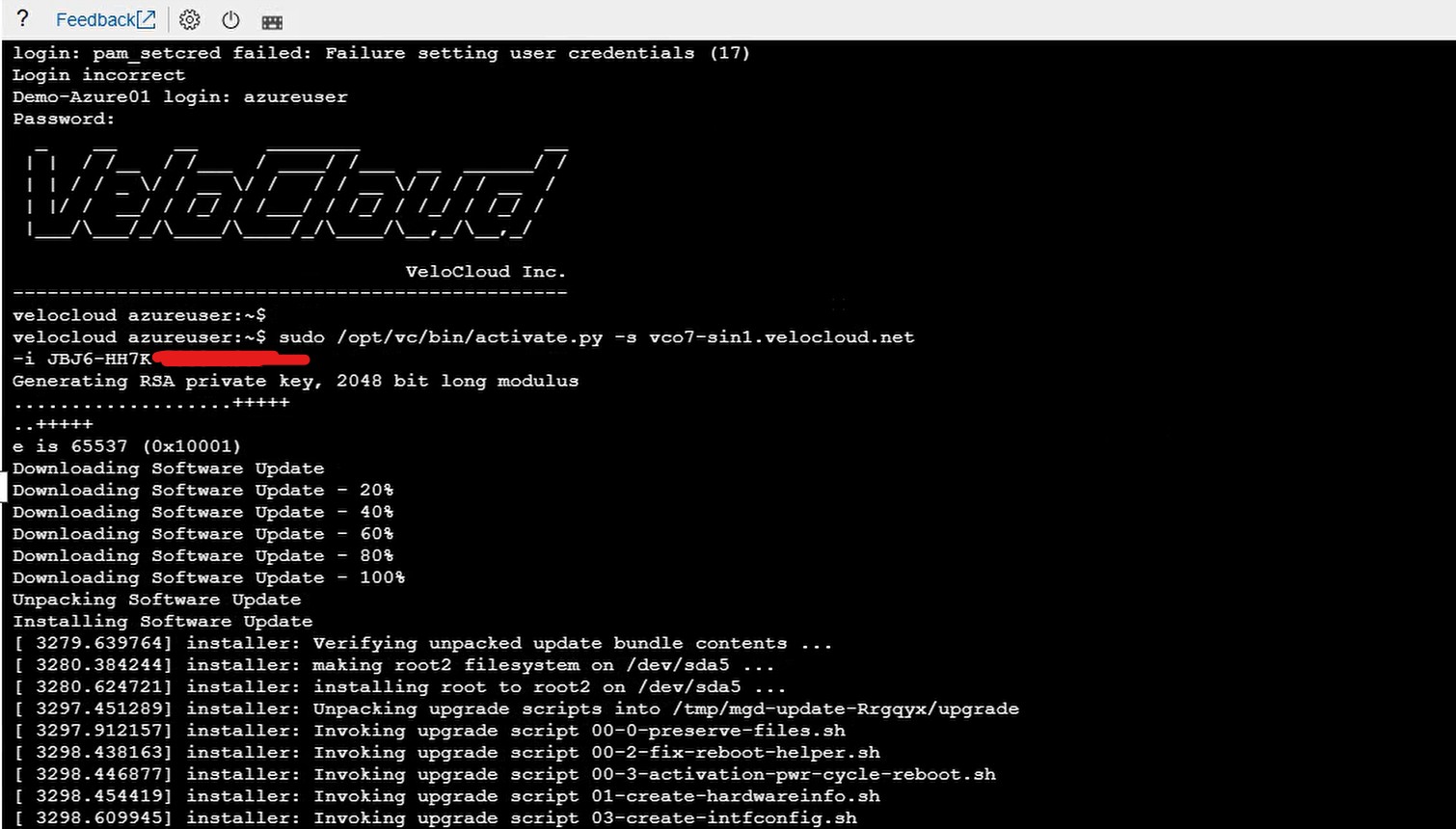
After the activation is success, the VCE needs to update the software, establish tunnel to the controller, etc, etc. If things go right, wait for about 10 minutes, the VCO monitor section should see the VCE is at “Connected” status and the WAN link is at stable status similar to the following screen capture.

When I write this article, the software version the Demo-Azure01 is R5241-20241112-GA-5008849603. Since the vhd image is version 5.0.1, I assume there will be no issue if your target version is newer tan 5.0.1. But if you are going to downgrade, then you need to test it by yourself whether it will work or not.
This conclude the manual deployment (without using template) of virtual VCE in Azure is successful.
Conclusion
This article demonstrates how to deploy virtual VCE in Azure manually, which can be useful in situation such as Azure China where the Velocloud image is not available in the marketplace.