Procedure of how to manually deploy the VCE in Azure
Let’s see the steps to deploy the VCE in Azure manually.
Create Storage account and container
If there is already existing storage account and container in your VNET, you can skip this step. To create the storage account, in the Azure portal, go to “Storage accounts” and select “Create a storage account”, in this example, a storage account called “accountea2” is created:
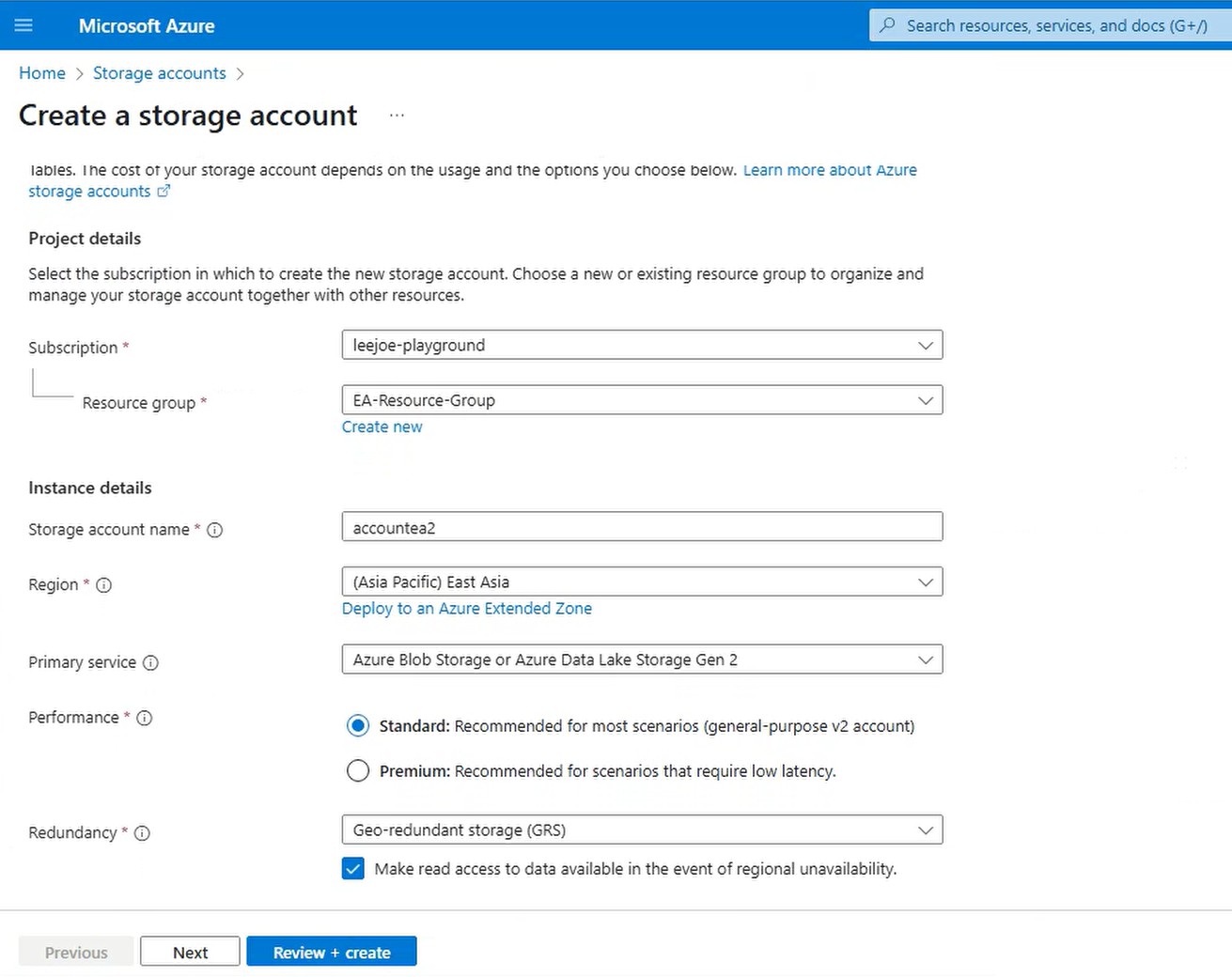
After the storage account is created, go to the corresponding “Storage Browser”, and select “Blob containers”:
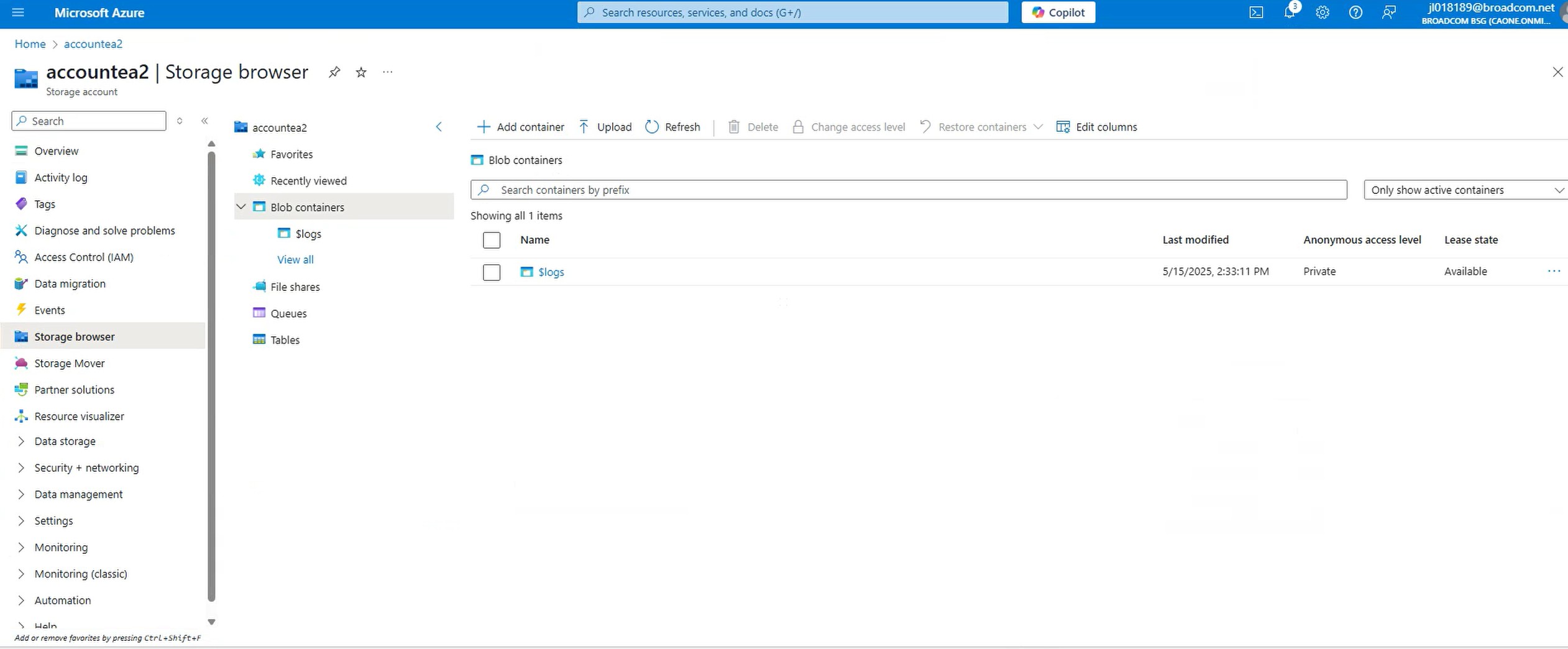
Add a container, the container is the location to store the VCE image. In this article, a container called “images” is created:
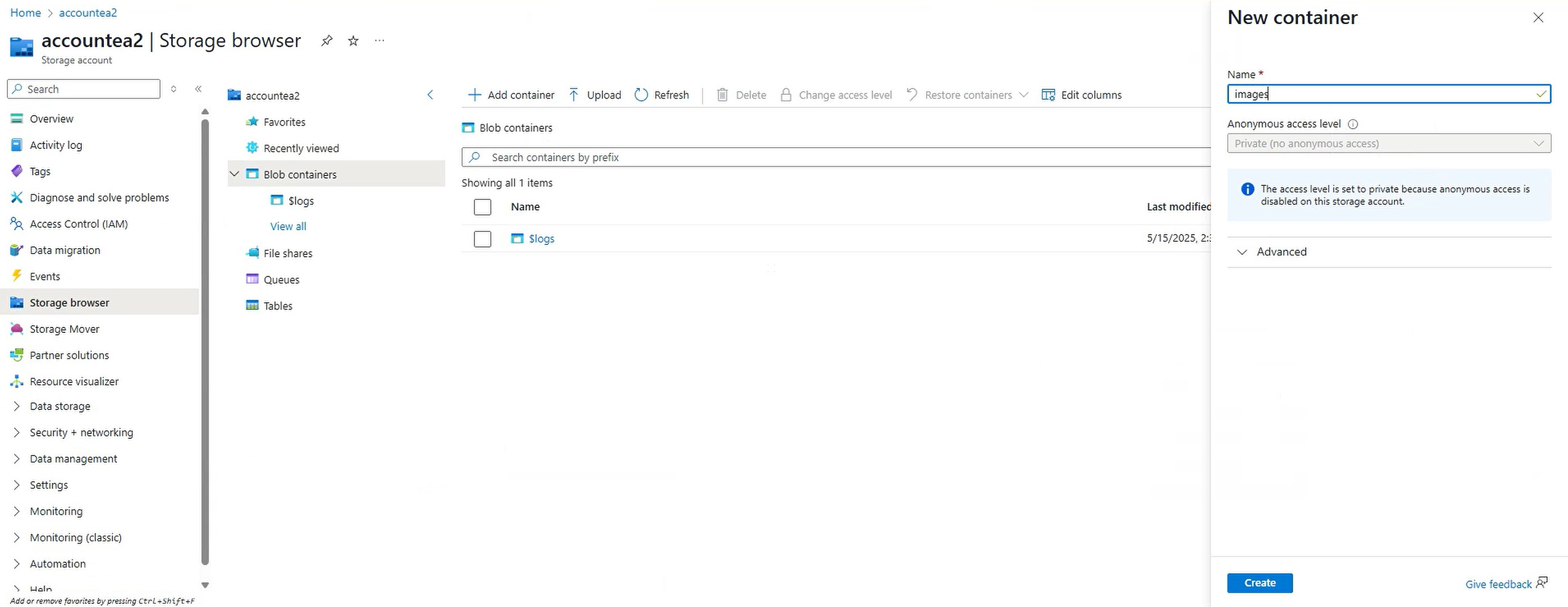
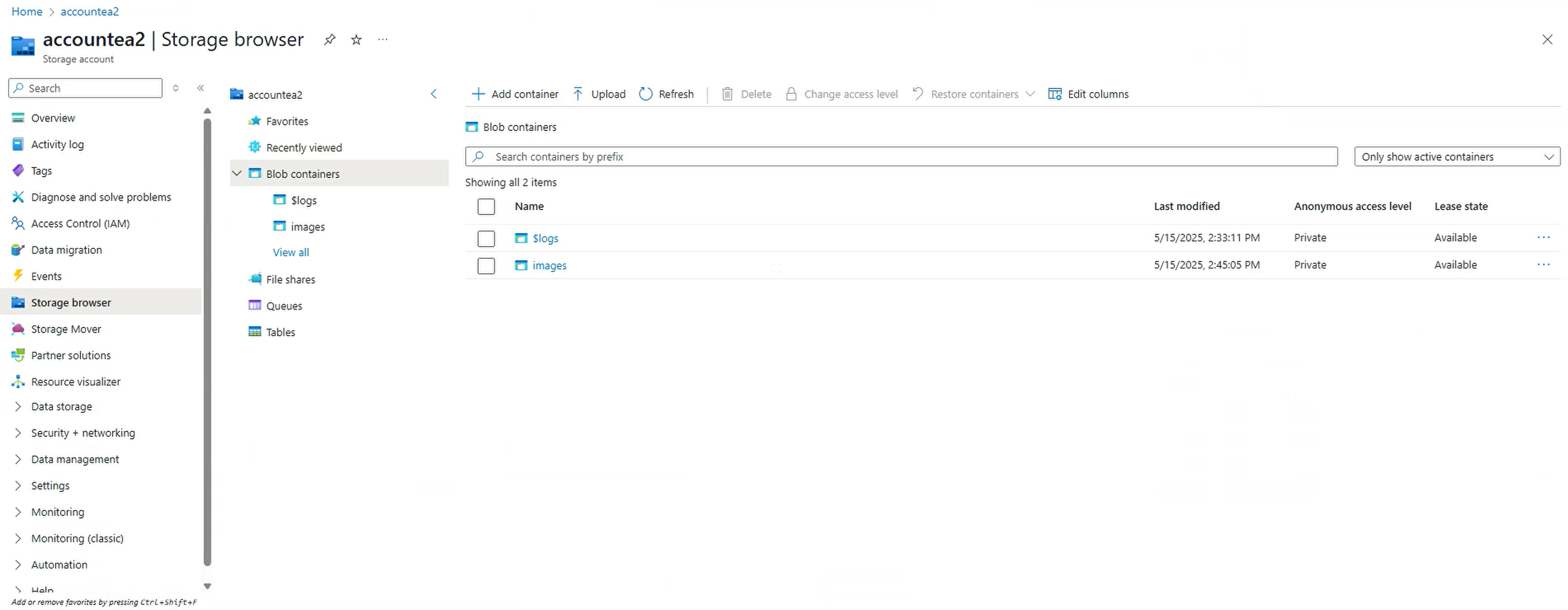
Deploy Velocloud virtual Edge in Azure (the manual way)