Detach and Attach Network Interface
In previous section, network interface Demo-Azure01-GE1 and Demo-Azure01-GE2 are created. We need to attach them to the VM Demo-Azure01. To perform network interface attach and detach, the VM Demo-Azure01 needs to be power off first. NOTE: When the virtual VCE VM is created in first time, wait for 10 minutes before doing this power off, this allow the VM completely initialized.
Click Stop to power off the VM Demo-Azure01. After the VM Demo-Azure01 is off, the status is “Stopped (deallocated)” as follow:
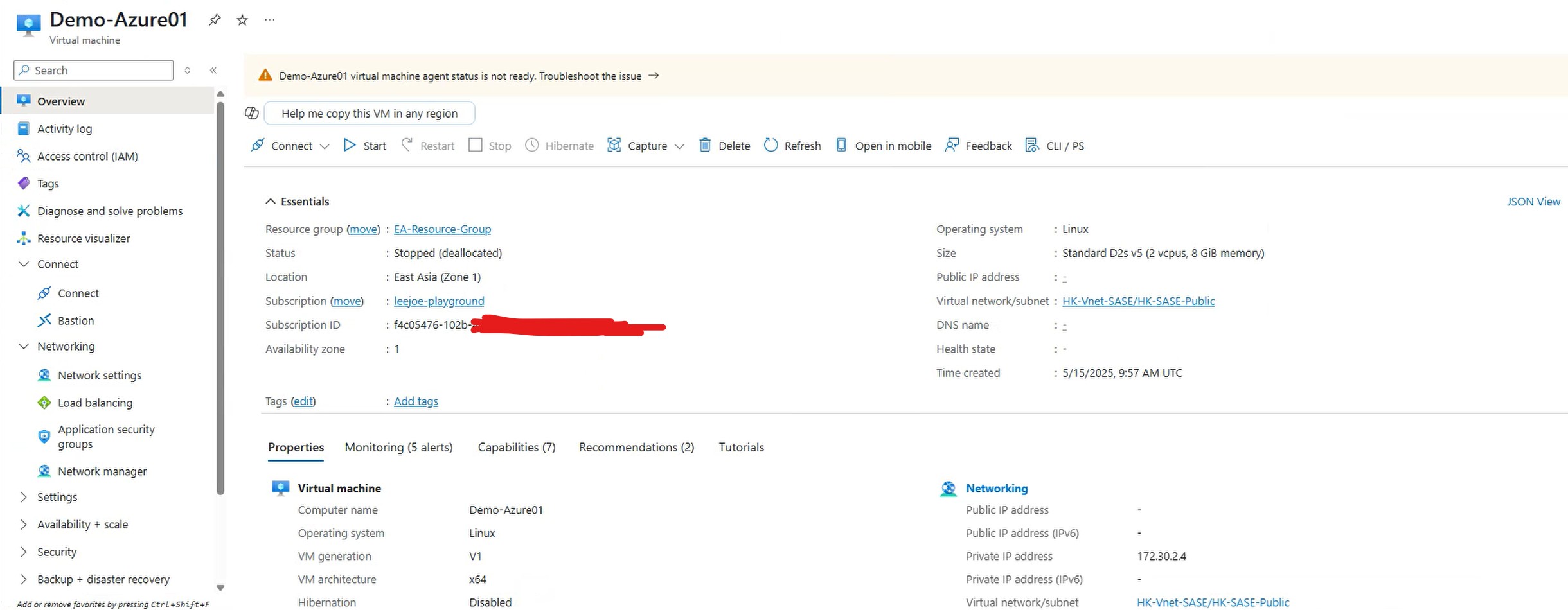
Go to “Networking” -> “Network settings” and click “Attach network interface”, see the highlight of the following screen.

Select Demo-Azure01-GE1 from the drop-down menu and click “Ok”

After the Demo-Azure01-GE1, select Detach network interface like the following screen capture:

In the drop down menu, select the interface created with the VMs. The interface name should be with prefix of the VM name, in this example is demo-azure01 and following with some random characters. In the other words, detach the interface which is not created by us manually in previous step. Click “Ok” after selected the interface to detach.

After detached the interface not created by us, click Attach network interface again, and select the Demo-Azure01-GE2 interface, and click Ok.
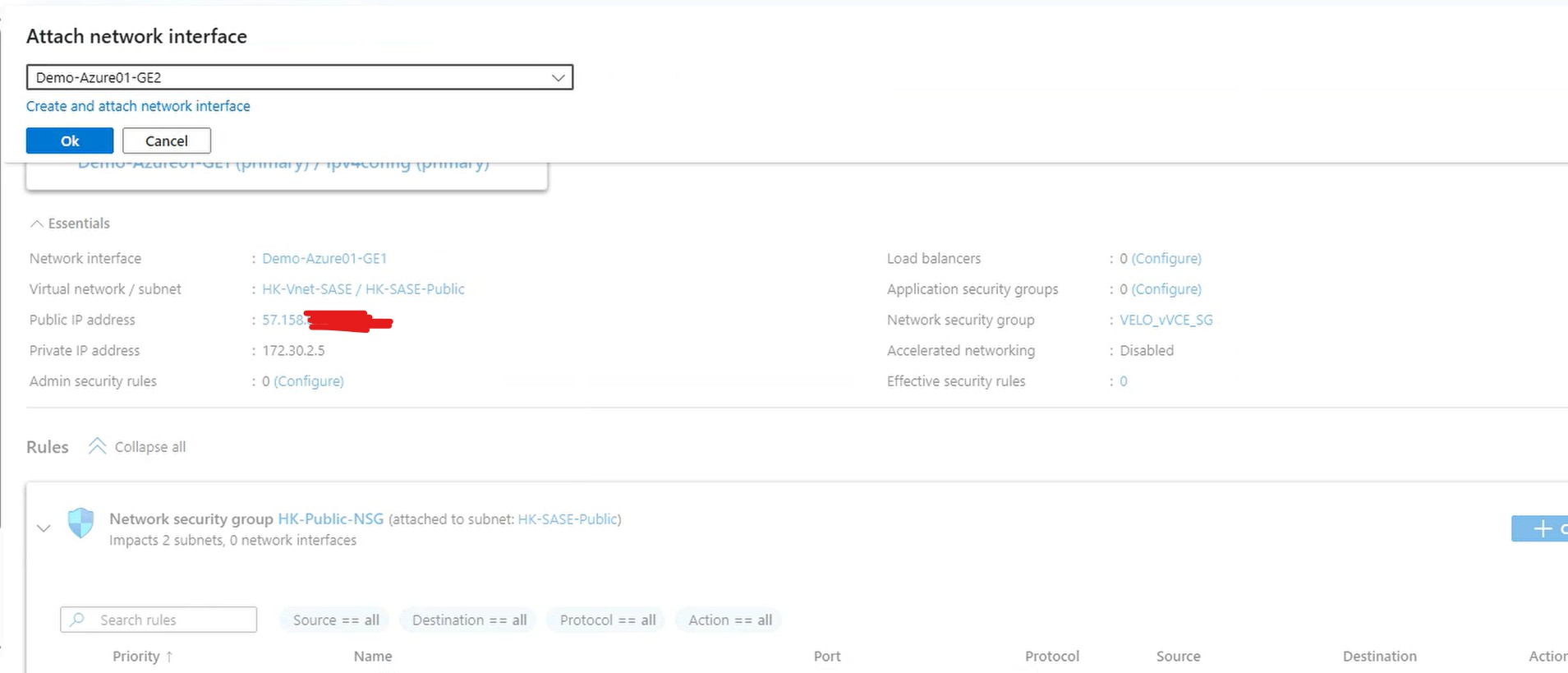
After attach network interface GE2, the VM Demo-Azure01 is now with 2 network interfaces as follow:

The network interface detach and attach are completed, power on (start) the VM Demo-Azure01.